On this page, we will load installation tips for the ST911 Smart dashboard(4.6inch Dashboard), ST911max (6.2 inch dashboard). Those tips will help you a lot while making the installation and upgrade the latest software continuely.Customers can save the page on their computer or cellphone
If Tesla upgrades their software. We will lanuch the relative software
Different ST911 & ST911max
ST911 is 4.6 inch screen, it is not touch screen, there is no carplay version
ST911max is 6.2 inch screen, It has two types, the version without caplay (not touch screen) and the version with carplay (Touch screen)
------------------------------------------------------------------------------------------------------------
Tips for software upgrade. For ST911 and ST911max no carplay version, when you upgrade software, you need prepare a TF card or U drive, Copy the software into TF card (U drive), and Insert to Type Port to upgrade. But for 6.2 carplay screen version, you could slide from right to left and enter into setting, upgrade with touching
------------------------------------------------------------------------------------------------------------
Tips for installation, the installation is same between 4.6 inch & 6.2 inch
----------------------------------------------------------------------------------------------------------
Part I Installation
Attention before installation
1. Please pay attation to product case . The product case is finished by UV, this finishing is easy to damaged by hardness

2. Please pay attation to the clip. the clips is easy to damaged if not fit correctly, pls pay attention while putting on the car

What "CAN" mean
(Controller Area Network, CAN) , on ST911, when we motioned "CAN". that means data transfering , such as CAN connector, After you connect ST911 CAN connector to your vehicle, it can read car informations, such as speed, battery, door ,belt etc...
---------------------------------------------------------------------------------------------------------
1. Cable connection
There are different between Ryzen AMD and Intel Atom cable connection. customers should pay attion on
AMD cable installation:
1st generation AMD cable should connect two places, one connector is in passenger side , another connector is in driver side
Notice:
For ST911 AMD data cable , one connector connect to car data connector, For another side. no need to connect (it leaves for other products, such as install another devices )
If cable is connected incorrect, ST911 will be not powered on

The follow introduction is for LHD (Left hand drive ). For RHD (Right hand drive), Please check the connector, some cars is in opposite. Customers can recognize from the cable connector. there are more cables for power connector than AMD data cable connector
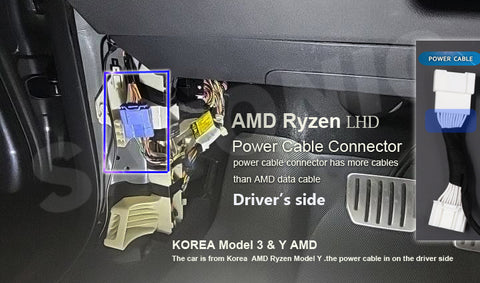
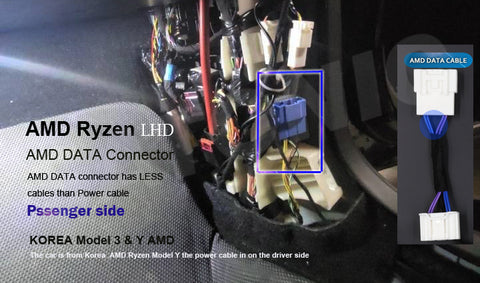
2nd Generation AMD cable, SATONIC upgraded the cable from 15th Jan 2023, For some products in Korea stock , it had 1st generation AMD cable. For the new generation AMD cable, the power cable will connect with wireless charger port, no need to accemble the dashboard again, just open the saddle and connect the power cable with wireless charger connector. Connectting the data connector with AMD data port


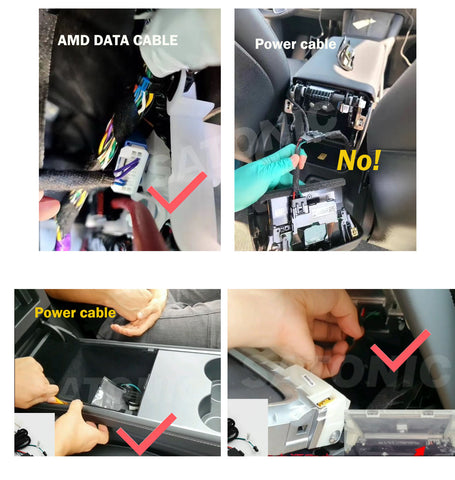
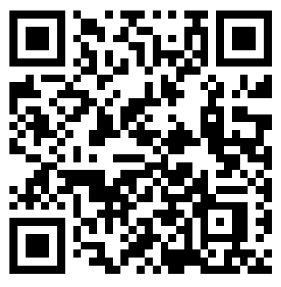
SCAN QR CODE
CHECK INSTALLATION VIDEO
Intel cable installation:
For intel Atom version installation, just connect the data cable on the driver's side (for some vehicles, it is on the passenger's side)

2. Installation video reference
-----------------------------------------------------------------------------------------------------------
Part II Setting
3.How to Set ST911/ST911max
How to enter into setting mode:
For ST911 & ST911max (no carplay), Long time press the right side roll button on the steering wheel to right side for 3 seconds, then you will enter into setting menu. For ST911max (Carplay version). Slide the screen from right hand to left with one finger. then enter into setting
How to exit the setting mode:
Slide the left roll button on steering wheel and finish the setting
For CAN Option, factory setting is "1". If the screen can not display or display wrong information on the ST911. then please enter into setting manual and change CAN option into "2' ( Due to Tesla upgraded thier software design from 2022.28.2. CAN data transfering was different)
Part III Software
4. Software
2024.6.14 upgrade software, Download & upgrade from :
https://drive.google.com/drive/folders/1gskT7-dYb3zE4Z6Wj6Chq5G1su8snt93?usp=sharing
| Software upgrade DEMO ( time ) | Discription |
| 2024.6.14 |
To solve the data transfering problems for Tesla Software upgraded 2024.20.1, (the software is only for ST911/4.6inch, ST911max/6.2 inch dashboard screen) Notice: If you use the software to upgrade other dashbard screen, Your screen will be damaged,thanks |
|
can_app.bin |
https://drive.google.com/drive/folders/1gskT7-dYb3zE4Z6Wj6Chq5G1su8snt93?usp=sharing |
Software upgrade process (ST911 & ST911max no carplay version):
1) Take a TF card ( 8/16G ), Format the TF card in to FAT32
2) Copy the software "can_app.bin" into TF card
3) Insert car reader in to the Type C port on ST911/ST911max no carplay version, and power off your tesla screen and restart again
4) Then ST911/ST911max will be upgrade automatically, you could see a upgrading bar. the dashboard will be restarted after upgrade successfully.
Notice: Press do not move your foot, do not remove TF card, do not power off while ST911 is upgrading ...
5) Remove the TF card (U drive)
- Upgrade high beam light display
- Add CAN option, Solve the problems which ST911 can not read datas from cars after Tesla software update to above 2022.28.2
Software upgrade process (ST911max carplay version):
1) Take a TF card ( 8/16G ), Format the TF card in to FAT32
2) Copy the software "can_app.bin" into TF card
3) Insert car reader into the Type C port on ST911max carplay version, slide the screen from right side to left. then enter into setting menu, Chose "Set" > "Version" > "CAN" > "Upgrade"
Upgrade Video: Check It Now
Online Product Support: support@satonic-autoparts.com
Customer Care Complaints and Suggestions: info@satonic-autoparts.com















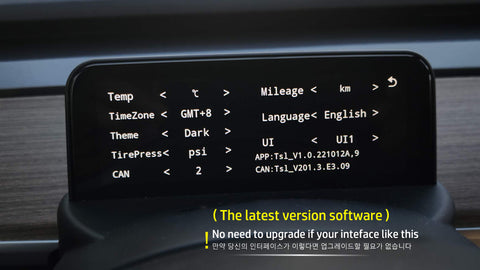












Bonjour la mise à jour fonctionne parfaitement
je suis rentré dans le véhicule
j’ai insérer la clé usb avec l’adaptateur USB C dans l’écran ca c’est lancer instantanément sans avoir eu a éteindre la voiture
Clé USB mis en FAT32 et la fichier directement dedans sans mettre de dossier dans la clé
Updated. The unit finally rebooted. I turned off my Bluetooth in my phone and locked the car for a night. The unit did boot up again in next morning. I believe the inability of cutting the power contributes this problem.
Thanks for the help.
I try HIrotsugu method and it can update. However, it never restart afterwards. I sit and wait for 20 minutes and still not restart. I don’t know what to do now.
What about software download for ST911PLUS?
I follow the instructions to update ST911 and it never performed the firmware update process. Try multiple TF 8 Gb, I have zero success. Format TF card in FAT32 and put can_app.bin at root. Turn off the Tesla screen and restart it by pressing the brake. The ST911 just stay on, ST911 is not restarting or updating. One thing diffeent from the instructions is my ST911 has a tf slot instead of Type-C
Unbelievable.